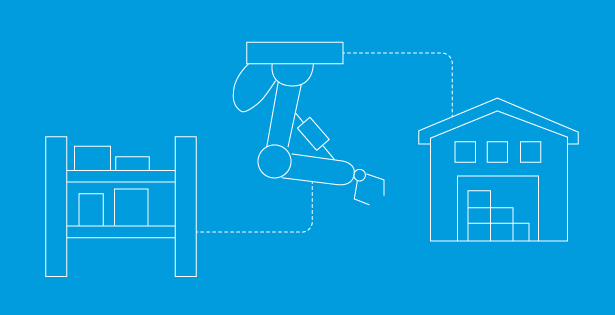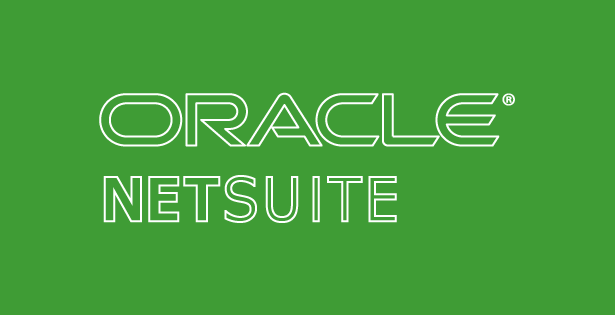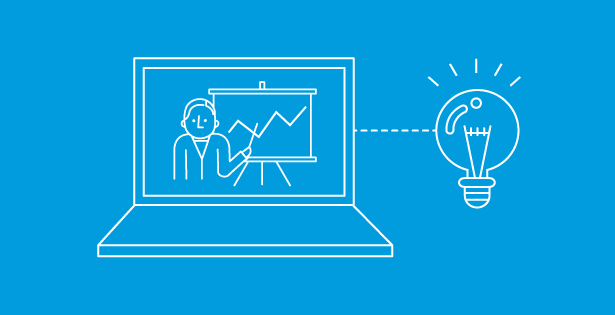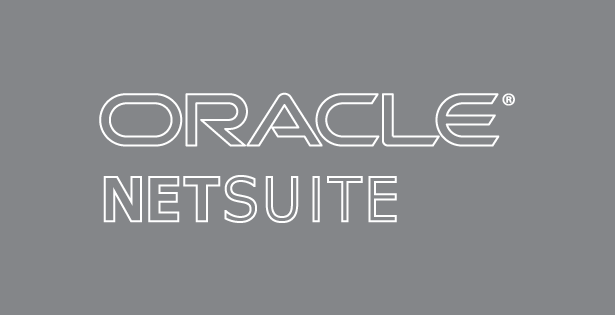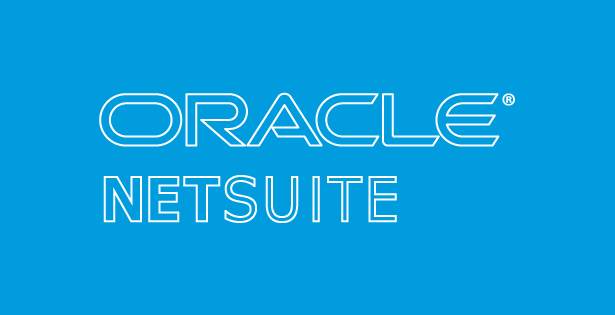REQUIREMENT:
Clients often have a requirement where they need to pay vendors a pre-payment on a shipment per the established payment arrangements. Usually in these scenarios one would create a Vendor Prepayment record in NetSuite and apply it to the Bill when it is created. However, if the client is utilizing Bill.com, this is not an option as Bill.com does not support the Vendor Prepayment record or any other type of prepayment option.
SOLUTION:
In order to work within the requirements of Bill.com for Vendor Prepayments, we have identified the following solution. This process will allow the client to record and pay prepayments out of Bill.com that will reduce the overall payment of the bill once it is created.
PO Creation
When the Purchase Order is created, it is necessary to also record the prepayments as the last lines on the purchase order. The item to be used is a Non-Inventory Item for Purchase that is linked to an Advances Paid – Other Current Asset Account.
The user will need to add 2 lines for the prepayment – one is a positive (debit) amount that will record the prepayment. The other is a negative (credit) amount that will reduce the amount of the final bill when entered in Bill.com.
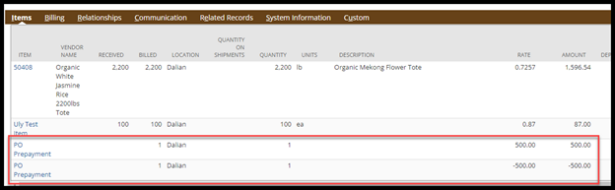
Once the PO is created, it will sync to Bill.com with all the lines present.
Prepayment in Bill.com
Once the Purchase Order is synced to Bill.com, the user will access Bill.com and create a Bill to represent the Vendor Prepayment. Then proceed to enter in the Bill information and link it to the Purchase order created in NetSuite. All the lines from the Purchase Order will appear on the Bill. The user must remove all the lines except for the positive PO Prepayment line.
Once the Bill is approved, the Bill will sync to NetSuite recording the prepayment with a Debit to the Advances Paid account and a Credit to the Accounts Payable.
Post Purchase Order Receipt – Final Bill in Bill.com
Once the Purchase Order is received and the final Bill is entered into Bill.com, you will link it to the Purchase Order and all the purchased items will appear including the PO Prepayment credit amount. Creating the Bill for all these items will result in the accurate amount left to be paid. This Bill will sync to NetSuite recording the appropriate GL Impact.
If there is a requirement to have multiple prepayments, the user would simply add more positive (debit)/negative (credit) lines at the bottom of the Purchase Order to correspond to the required prepayment amounts and process in the same manner.

 RSMUS.com
RSMUS.com