Microsoft Teams has changed the way we work and remain productive in the evolving business landscape. Microsoft Teams provides the ability to chat, meet, and collaborate on files through messages or file co-authoring.
In this post, we will uncover one of the hidden applications within Teams that can help with collecting updates, communicating progress, and staying in touch with your team – Microsoft Teams Updates. Updates is an app that is available to users out-of-the-box and allows for the creation, submission, and review of updates. A request for updates can be submitted through Chat or Channel Posts, allowing for seamless access to communicate where your team works best.
Users can submit and assign updates to their teams whether they are working in a chat, a channel, or in the Updates app itself. Users are alerted in the flow of work and can easily complete and submit and update, saving time and energy. Say goodbye to fragmented reports that lead to a lack of visibility and make tracking difficult. Frontline managers, subject matter experts, and corporate leaders can easily see their entire teams’ updates – from ad-hoc incidents to repeatable check-ins – in one place to make sure the team is on track for success.
To begin, you’ll need to open up the Updates app on the left-side navigation panel in Teams. Hint, if the app isn’t there, you may need to click on the ellipsis (…) and search for the app. Once Updates is open, it will allow you to Submit or Request an update. As a leader of the Collaboration and Voice team, I often request updates on projects, opportunities, or certifications.
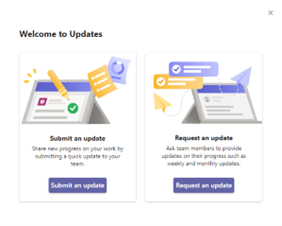
Whether workers are completing an update about a store opening, a maintenance request, or anything in-between, we have industry and line of business templates to get the team started. The update can be further configured to fit specific business needs by adding questions, photo requirements, recurring due dates, and more. After selecting Request an update, you are able to select from popular templates. For this example, I will select Daily update.
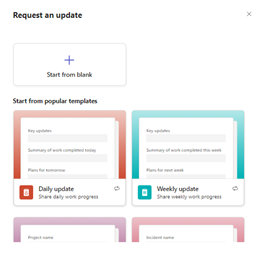
Once the template is open, you are able provide key details and summary items. If a custom form is needed, utilize the Start from blank option. When designing the form, there is an option to add more questions.
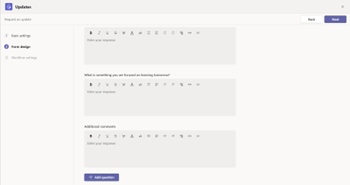
After the update is sent out to participants for completion, there is the option to review status and receive update information from participants. Each of the weekly updates are stored in the Review | Received area of updates allowing for easy and quick access to the form submissions.
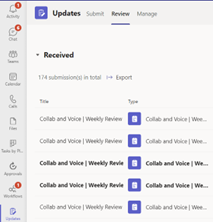
Updates is one of the many apps that are available in Microsoft Teams to assist with the flow of work. For more information or assistance with identifying applications to increase productivity, please reach out to myself, Pat.Petersen@rsmus.com for more information.

 RSMUS.com
RSMUS.com